Channel Management
Channel Management allows customers greater control over the content playing on their TV's via the online Atmosphere portal.
- Customers are able to change the channel remotely on one, some, or all of their devices
- Customers are able to watch channel trailers before selecting specific channels to play live on screen
- Setting a new channel happens instantly, no scheduling or wait time required
- The Atmosphere online portal can be accessed from anywhere with the internet (even on mobile phone)
Step 1:
Log into the Atmosphere TV portal - If you do not have access please submit a ticket below to request user access
Step 2:
On the left hand side, click "Channel Manager"
Step 3:
Click "Channels"
Step 4:
Here you can browse channels & watch trailers before making your selection
Here you can browse channels & watch trailers before making your selection
Step 5:
Once you have decided on which channel you would like to play live on screen, click "Set Channel"
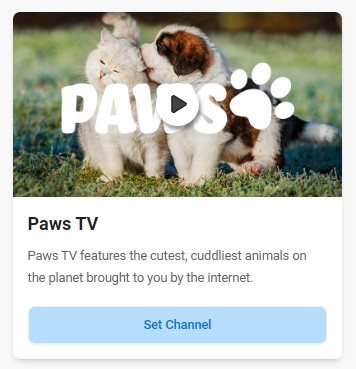
Step 6:
Select which device you would like to set the channel to. If you have more than one device at your location you may set the channel to one, some, or all devices by ticking the check box next to the device name.
Select which device you would like to set the channel to. If you have more than one device at your location you may set the channel to one, some, or all devices by ticking the check box next to the device name.
Step 7:
Click "Set Channel"
Step 8:
You will then see a success message in the top right hand corner of your screen. The live TV screen on site will instantly change the channel.

At any time you can log into the Atmosphere online portal to view which channel is currently streaming on-site.
On the left hand side, click "Channel Manager"
Click "Devices"
A list of your assigned devices will appear, and in the right hand column named "Now Streaming", you will see which channel is currently streaming live on your TV.
Related Articles
Channel Guide
How often is the content updated?
Our video editors release one hour of updates to each channel weekly to replace the oldest hour. Feel like you want to see something different? Check out our the Custom Playlist feature that allows you to shuffle through multiple channels ...Creating and managing custom playlists
Create a new playlist 1. To view the Custom Playlists section, start by clicking the ‘Custom Playlists’ menu from any screen in the app. 2. Select "Created Playlist". 3. To edit/manage an existing Custom Playlist, click it in the list of “Your ...Content Caching
Content caching is where video content is downloaded to the device to avoid consistently using data. As soon as a channel starts playing, it will download the videos in the background while it is streaming. Whenever a segment is about to play, the ...Is the content family-friendly?
Yes. All of our content is considered family-friendly and is reviewed carefully by our team. Our programming aims to be G or PG-rated. We do have channels like Happy TV that are focused on delivering the cute videos that may resonate best with kids, ...