Audio Advertising

This feature is currently not compatible with Sonos.

We offer a copywriting service, professional voice over recording with commercial studio production. Audio campaigns can be uploaded, scheduled & managed on your behalf. Contact our team for more information on this service.
Create audio advertising messages and play them in between the music to advertise products and services within your business.
Campaigns can be scheduled when you want them to play, in the locations where you want to hear them. You’ll need to create at least one message (upload audio file) before setting up a campaign.
1. To start, click messaging in the left menu when logged into your account.
2. Under Select audio source, click Upload audio file.
3. Click to upload or drag and drop a file. MP3 or .ogg files are accepted, with a 5MB limit.
4. Remember to name your message, then click Save.
When your messages are ready, it’s time to create a campaign.
1. Under messaging and campaigns click + new campaign.
2. Name your campaign and click + add messages.
3. Choose from your messages, adding one or multiple. Adding multiple messages will result in the random selection of one message to play at the selected time.
4. Select the days of the week for your messages to play and if you’d like to hear them once or multiple times.
Once per day - If you choose to play the message once per day, we recommend you turn on the interrupt music playback option to allow the message to be played at the exact minute specified. If you do not select this, the message will be queued to play after the current song ends.
Multiple times per day - If you choose to play the messages multiple times per day, you will need to select the timespan for when the campaign is active. Make sure to also select the frequency. As these messages are often not time-critical, we recommend you don’t turn on the interrupt music playback. This way, the message will be queued between songs and won’t interrupt the music.
5. Click Save.
6. Set the dates for your campaign. If the end date is left blank, the campaign will run indefinitely.
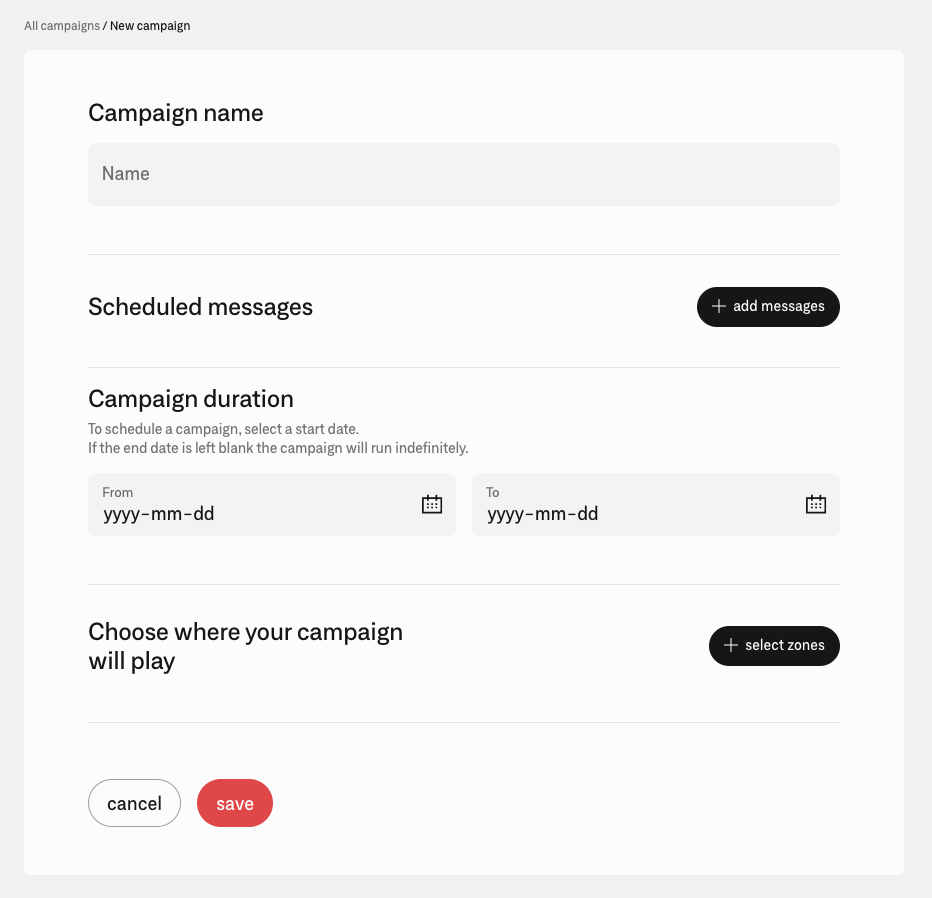
7. Once you are happy with your campaign, click + select zones and select the zone or zones where you would like for it to play. Click ok.
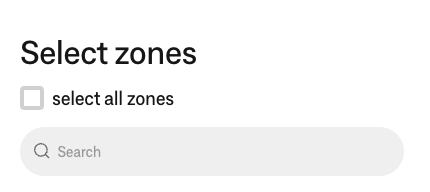
8. Click Save to set your campaign live!
Related Articles
Tablet Easy Start Guide
Check that you have received all the listed items Plug the RCA audio leads into the back of your amplifier. Connect the 3.5mm end of the audio cable to the headphone jack on the tablet. Connect the power supply to power source and the tablet and hold ...Instore CUBE Media Player Easy Start Guide
1. Check that you have received all of the listed items. 2. Plug the RCA audio cable into the back of your Amplifier. 3. Connect the 3.5mm end of the audio cable to the HEADPHONE socket on the Moov Music media player. 4. Connect the RJ45 internet ...Instore & On Hold CUBE Media Player Easy Start Guide
Check that you have received all the listed items Connect the black end of the RCA audio cable to the red socket on the 3.5mm adapter. This may already have been done for you prior to dispatch. Connect the 3.5mm end of the adapter to the HEADPHONE ...Instore Media Player Easy Start Guide
1. Check that you have received all of the listed items. 2. Plug the RCA audio cable into the back of your Amplifier. 3. Plug the power supply into the media player and plug the other end directly into an active power point. Two green lights will ...