Overview of the Moov Music tablet interface
- Song currently playing
- Music controls
- Mute music
- Pause/play music
- Skip to next song
- This section lists most recently played songs
- Tap on this section to change music channel
- Playlists are updated on a regular basis, when this bar appears it means there is new music being downloaded to your device. During this time the music will continue to play
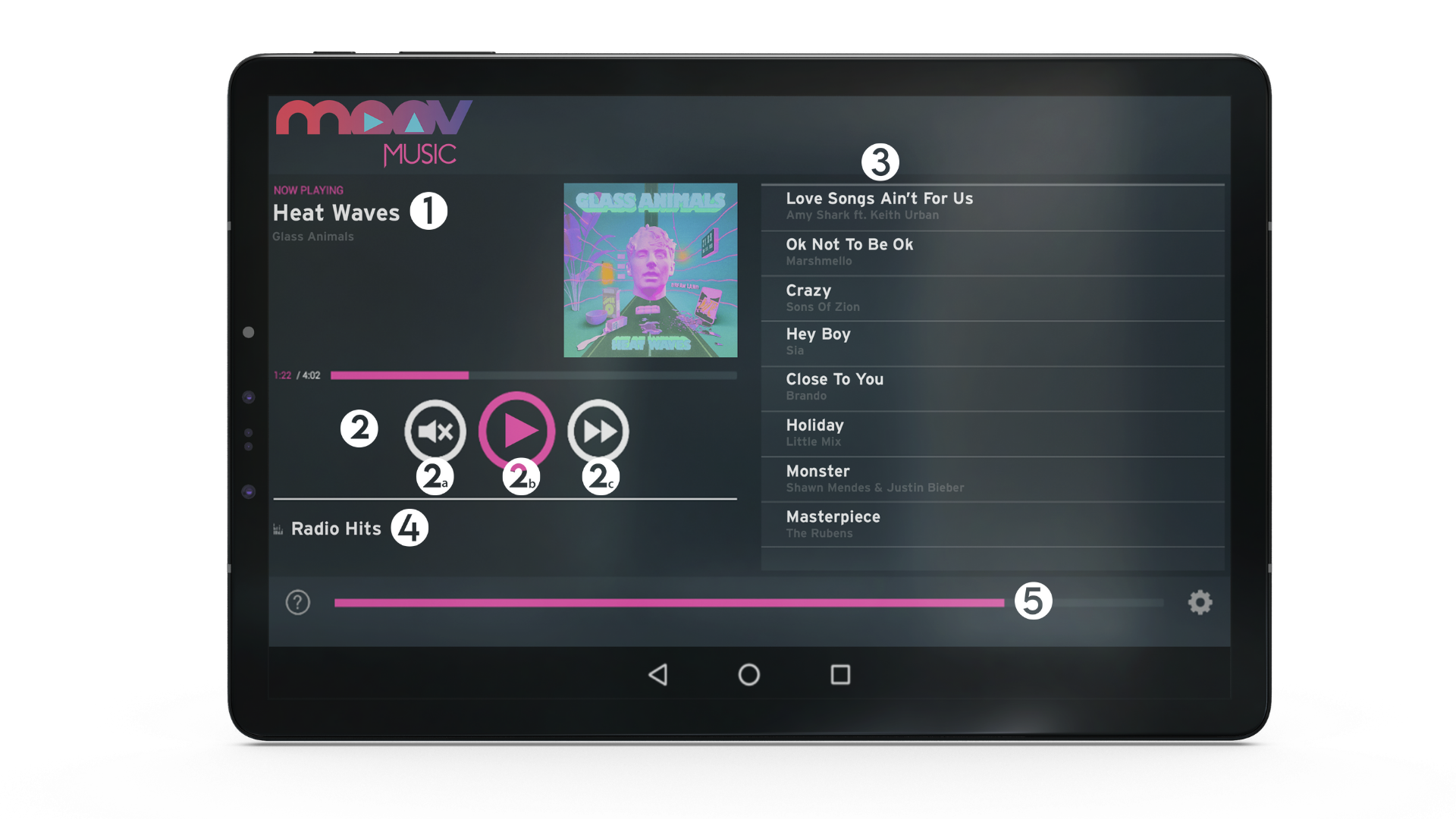
Related Articles
Tablet Easy Start Guide
Check that you have received all the listed items Plug the RCA audio leads into the back of your amplifier. Connect the 3.5mm end of the audio cable to the headphone jack on the tablet. Connect the power supply to power source and the tablet and hold ...
How to change music channels on tablet interface
Tap on the current channel that is playing A window will appear with your available channels, simply tap on the music channel you would like to play. The current song that is playing will fade out and the new channel will commence playing
How to lodge a support ticket on tablet interface
If you require support please tap on the question mark "?" on the tablet to lodge a ticket. Complete the form and add any further information into the comments box. This will then be sent to our Customer Service team whom will be in contact. ...
Instore Media Player Easy Start Guide
1. Check that you have received all of the listed items. 2. Plug the RCA audio cable into the back of your Amplifier. 3. Connect the 3.5mm end of the audio cable to the HEADPHONE socket on the Moov Music media player. 4. Connect the RJ45 internet ...
Instore & On Hold Media Player Easy Start Guide
Check that you have received all the listed items Connect the black end of the RCA audio cable to the red socket on the 3.5mm adapter. This may already have been done for you prior to dispatch. Connect the 3.5mm end of the adapter to the HEADPHONE ...